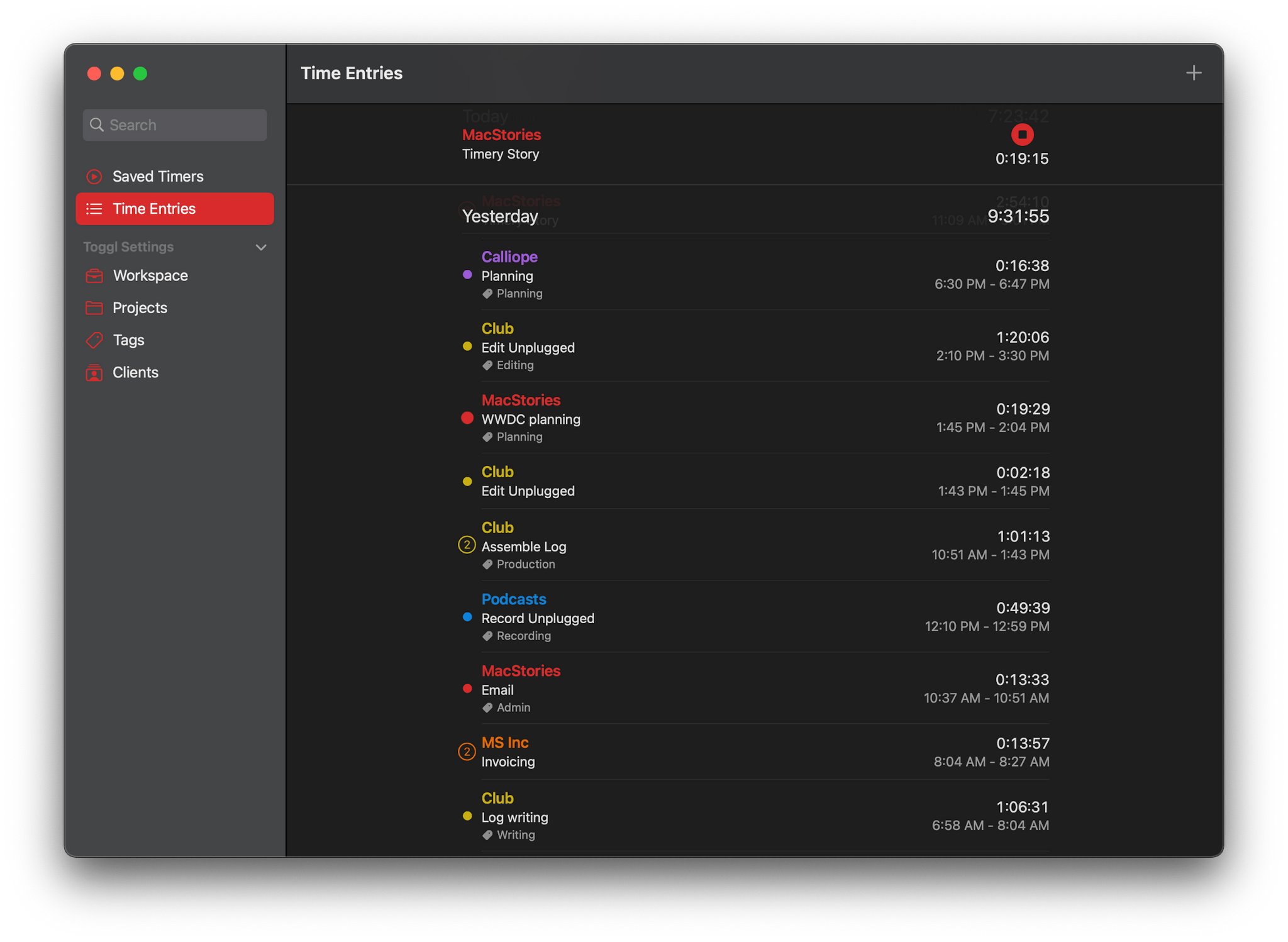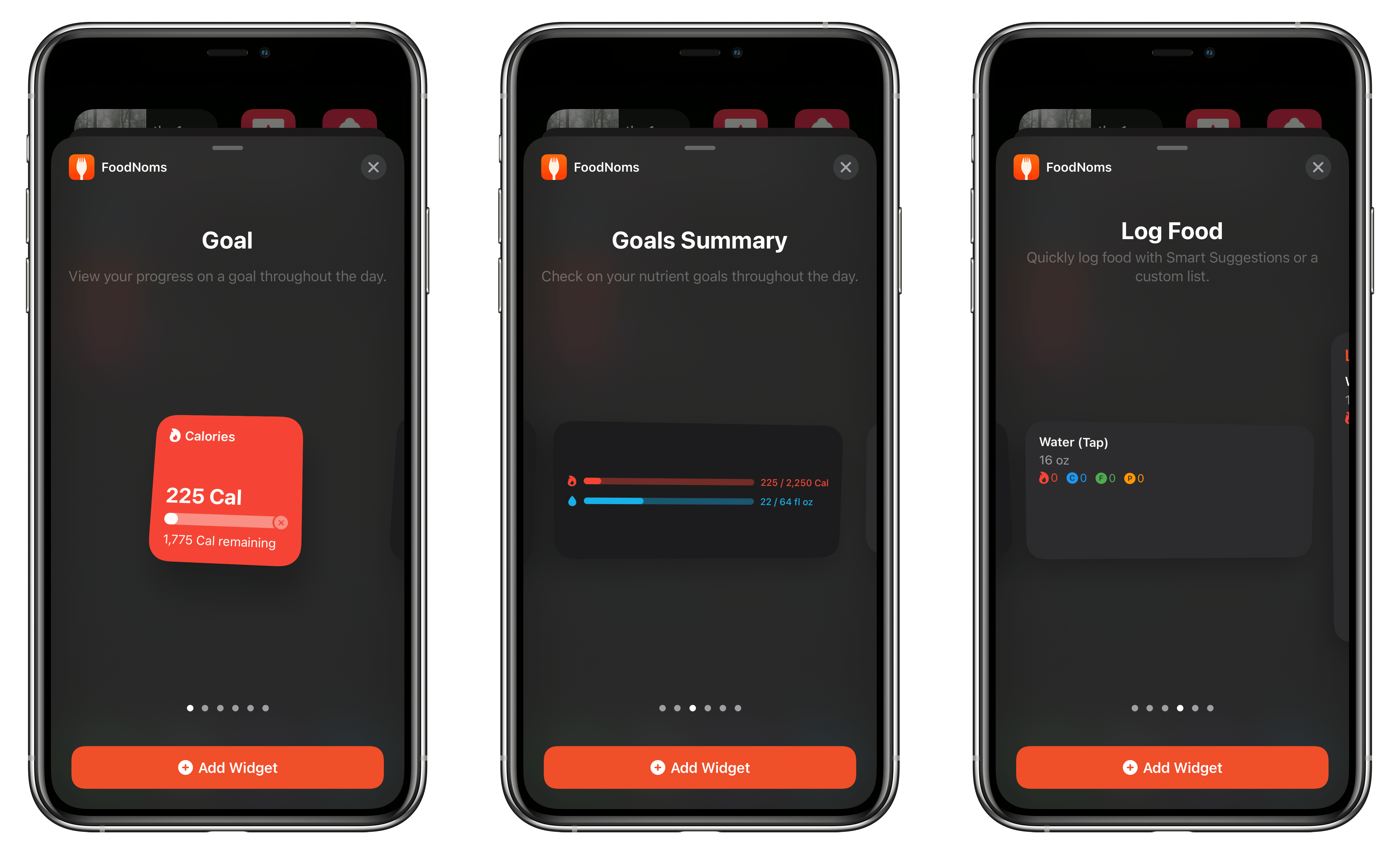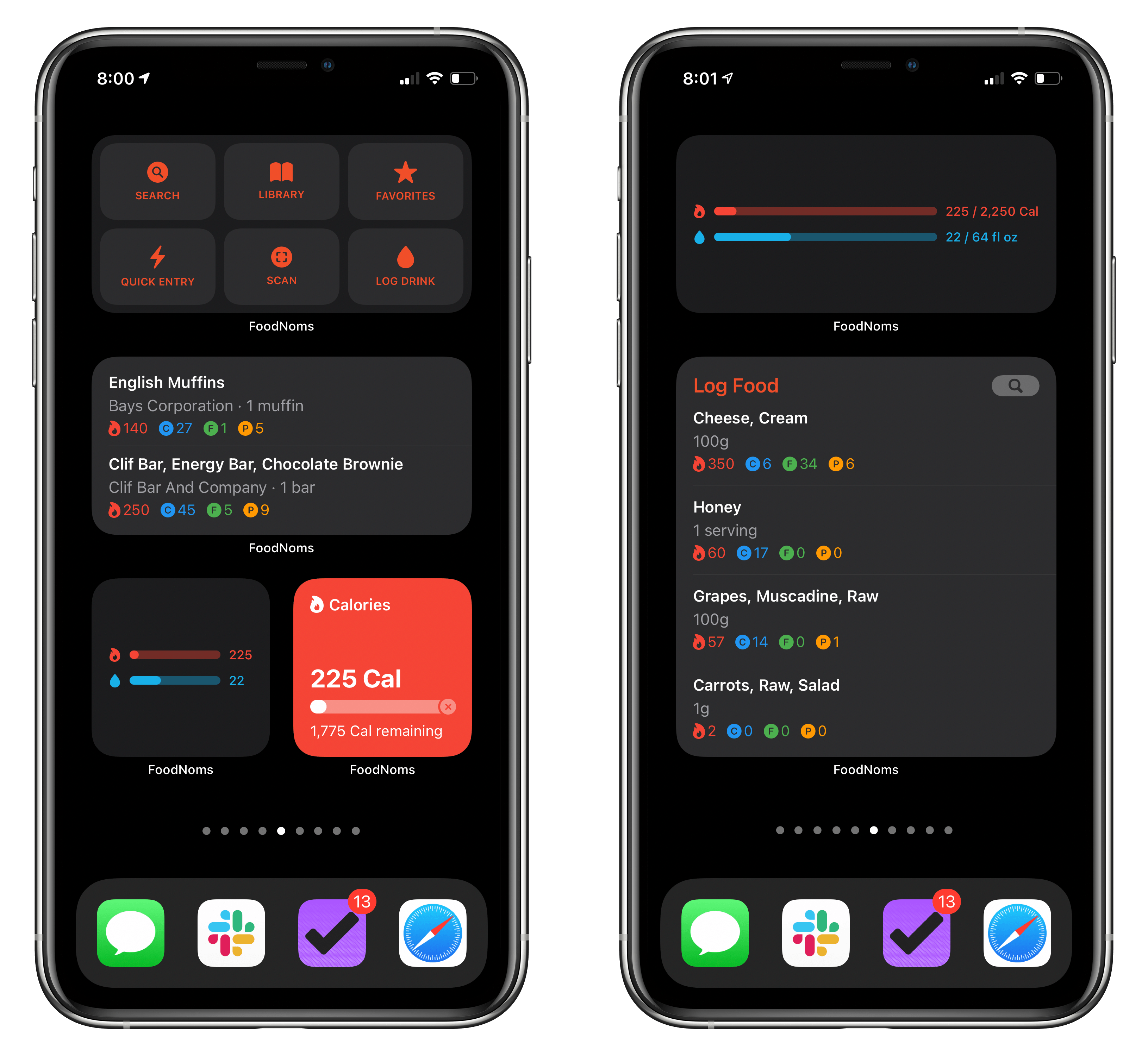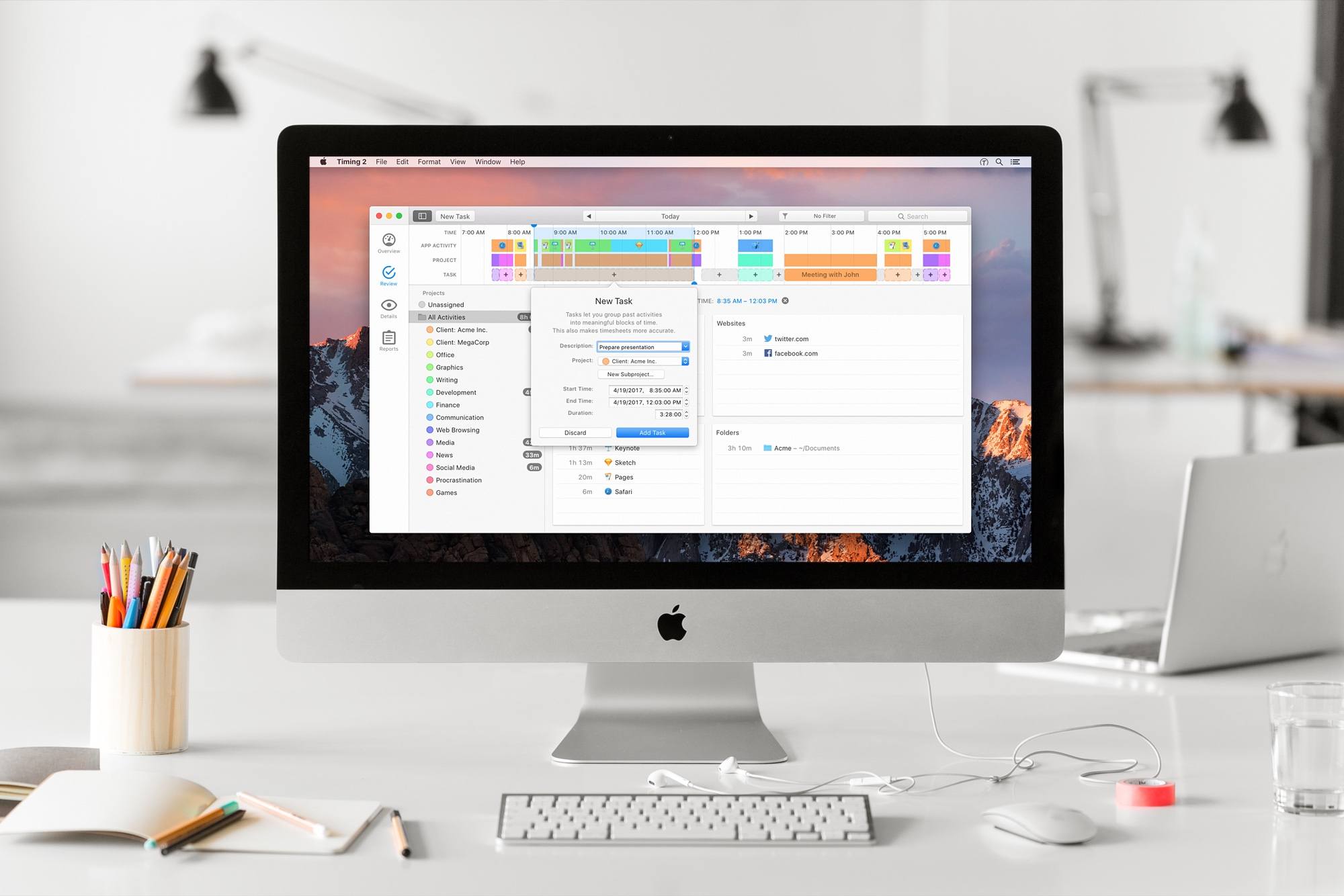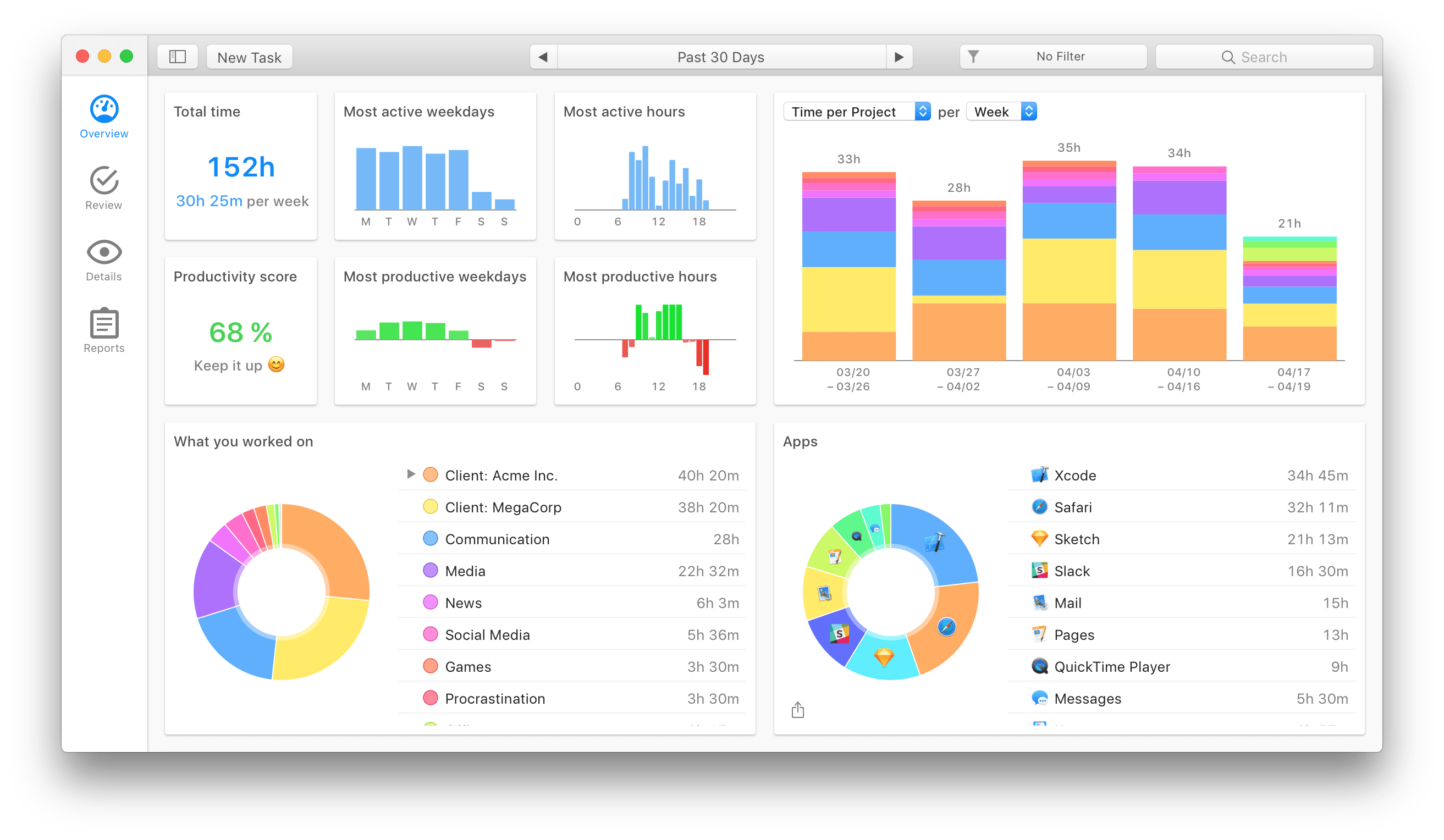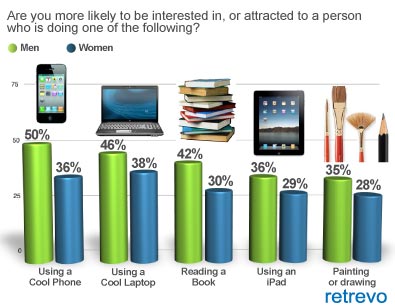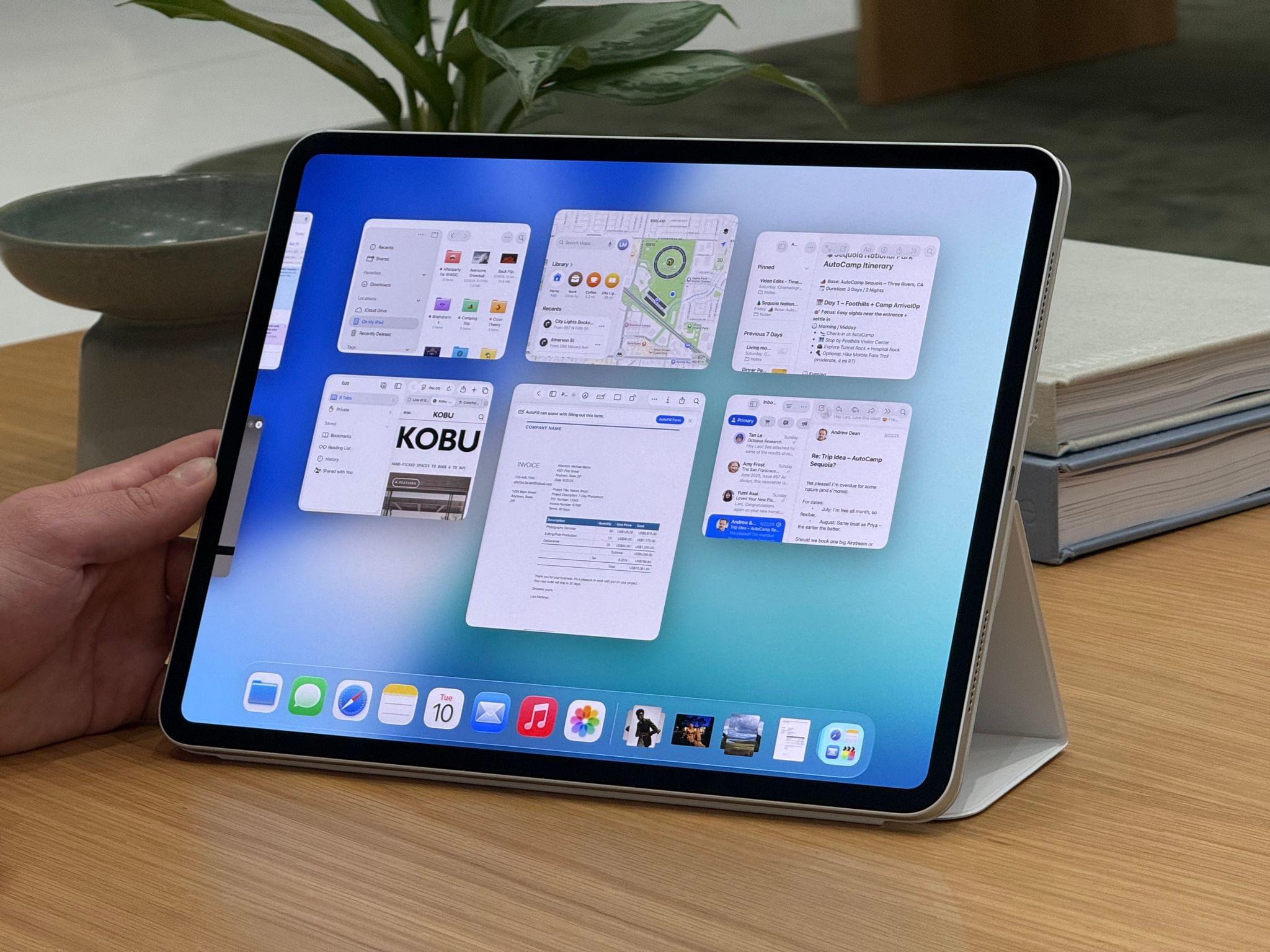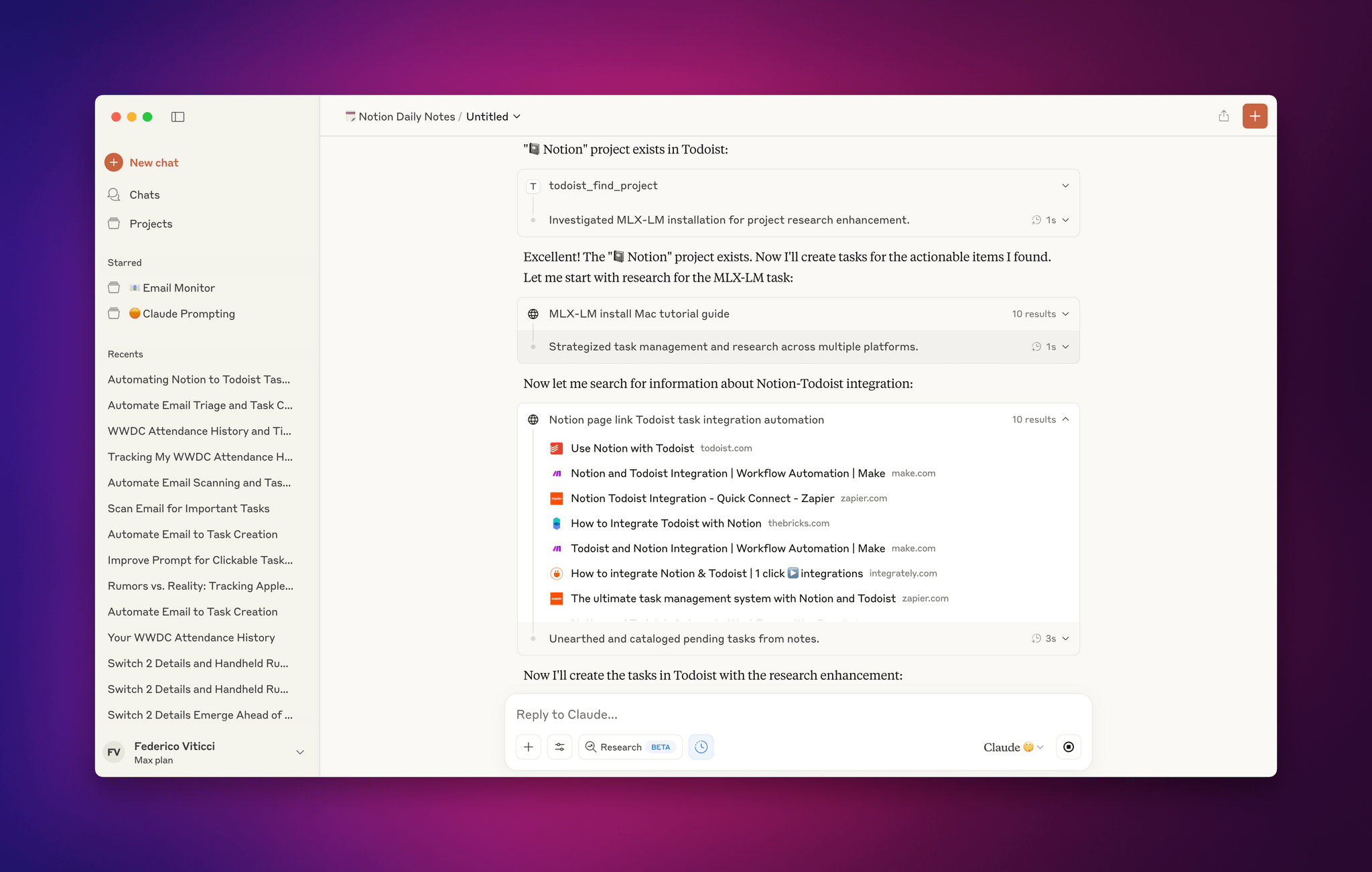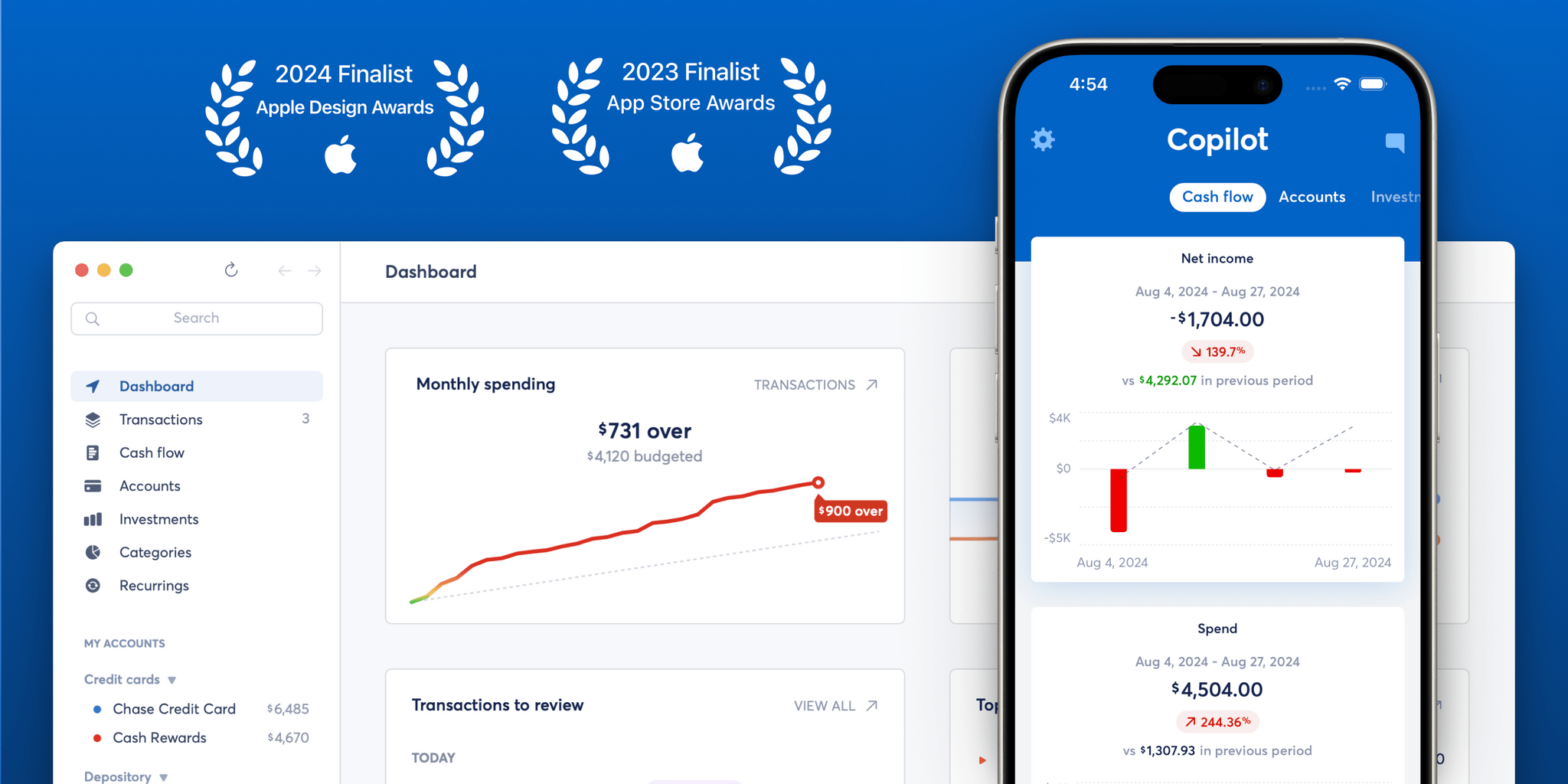I first reviewed FoodNoms late last year when it launched and was impressed. The app is a privacy-focused food tracker to help you keep up with your nutritional goals. FoodNoms sets itself apart from its competitors by proving that logging and tracking can come in a user-focused, elegantly designed package. The result is an app that makes forming good eating habits a simpler, better experience than most food tracking apps I’ve tried.
In the months since its launch, FoodNoms has received a long list of useful updates. For instance, there are more ways to save and access the foods you track than ever. Items can be marked as favorites and saved along with other foods as reusable recipes or meals. Also, the app’s search functionality lets you search foods, meals, recipes, and favorites.
One of the shortcomings of FoodNoms that I pointed out in my initial review was that it only included short-term graphs, which made it hard to track trends. That’s been remedied with the inclusion of weekly and monthly charts. The database of foods has also been improved, and a community-driven food database was introduced to allow users to contribute foods. FoodNoms’ Shortcuts actions have been expanded, and alternative icons added too.
Most recently, FoodNoms added widget support, so users can get an overview of progress towards their goals throughout the day and quickly access the app’s functionality. FoodNoms includes four types of widgets: Goal, Goals Summary, Log Food, and Quick Actions.
The Goal widget, which comes in the small size only, is a simple widget that can track a single goal you’ve set for yourself. Perhaps my favorite option that it and the Goals Summary widget share is the ability to pick what happens when the widget is tapped. For the Goal widget, the options are opening the app, going to the Today view, searching, scanning bar codes and food labels, logging a drink, and viewing goal details. The Goals Summary widget includes the same options, with the exception of viewing goal details. Goals Summary also allows two separate nutrient goals to be tracked instead of just one.
Log Food, as you’d expect, lets you pick foods to log. The widget can be set up to offer smart suggestions based on recently-logged foods or show foods of your choice instead. The medium version can fit two foods, while the large version supports four. Tapping on one of the foods takes you directly to it in FoodNom’s database, where you can adjust amounts and other settings before logging it. Of course, if you want more food items on your Home Screen, you can use multiple instances of the Log Food widget and stack them.
The final widget is a medium-sized one that includes six Quick Actions that remind me a little of Anybuffer or Drafts’ quick action widgets. FoodNoms includes actions to start a search, view your library or favorites, access the app’s Quick Entry feature, scan a barcode or nutrition label, and log a drink. The widget is a great way to jump to exactly where you want within FoodNoms with minimal effort.
Between multiple options for tracking your goals and the thoughtful use of actions tied to widgets, FoodNoms offers users a ton of flexibility on their Home Screens. FoodNoms is also a fantastic example of a subscription model that supports ongoing development. The subscription allows developer Ryan Ashcraft to update and refine the app throughout the year with new functionality. In return, users get an excellent food tracker they’ll use multiple times every day that is ad-free and won’t sell their data, which is well worth the app’s $4.99/month or $29.99/year subscription.